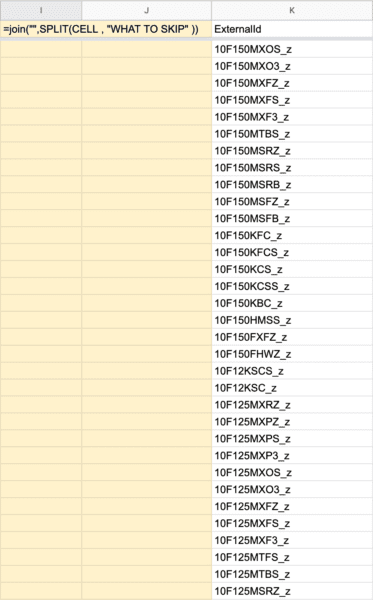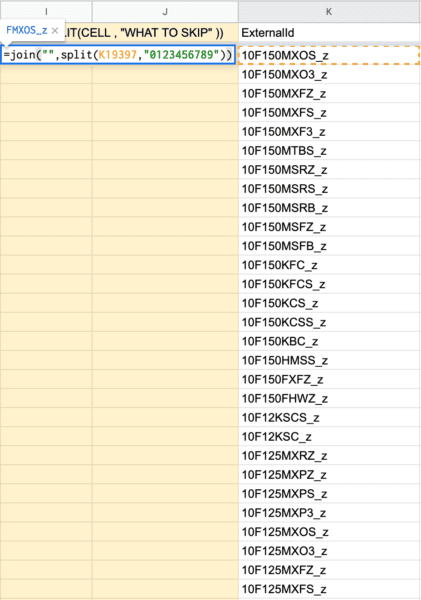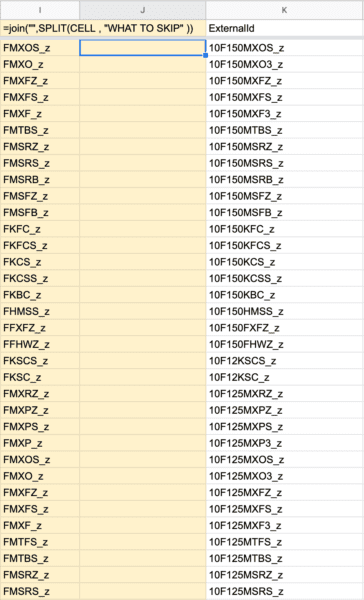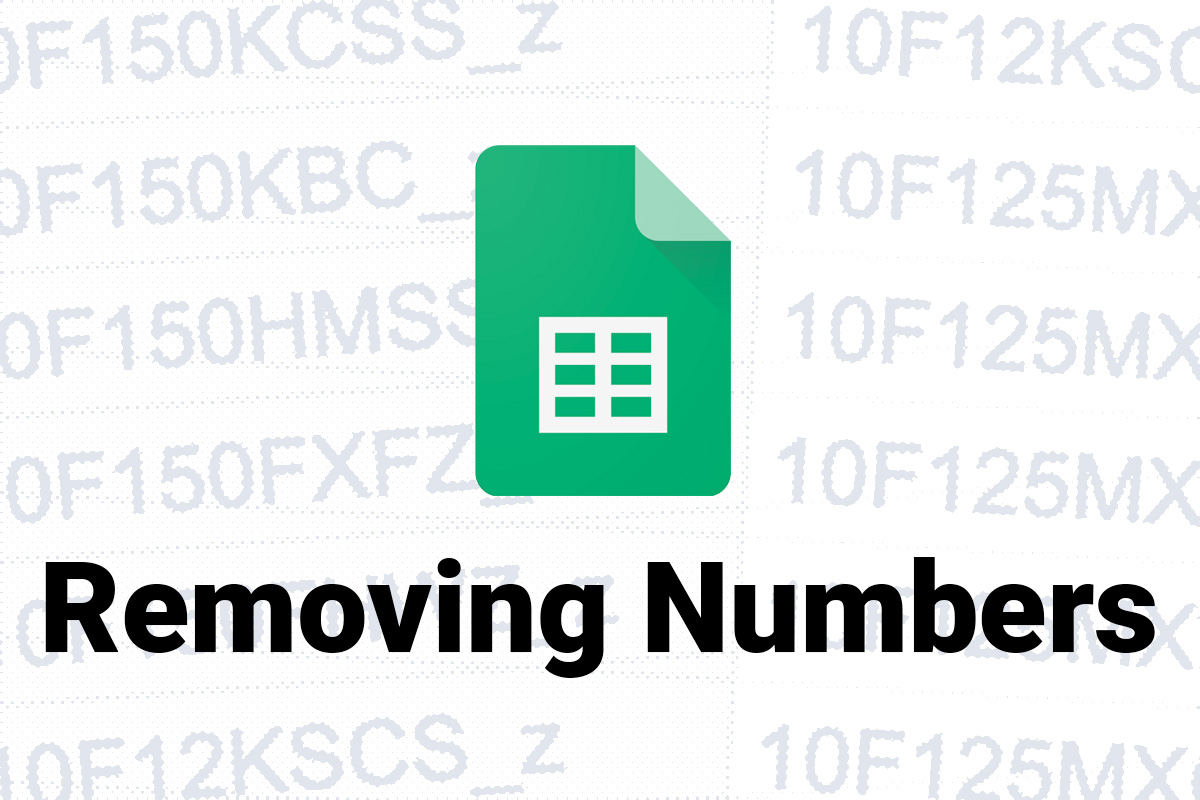
First off, I should say that this post should actually be called, how to omit any letter in Google Sheets. It’s another one I forget all the time, and searching the web leads to all sorts of things like macros and plug-ins.
Ain’t nobody got time for that…
So here’s the solution that I use, with a brief explanation, and then a bit of real-world usage. I figure it makes sense because I’m trying to use it right now.
=join("",split(CELL , "WHAT TO SKIP" ))What this does is basically say, SPLIT the cell at whatever character you type in the “WHAT TO SKIP” space. Which would normally put everything into a new cell, however, because it’s wrapped in a JOIN tag… it places it all in one cell. The two quote marks with nothing between make sure that your block of text goes uninterrupted.
So, here’s what I’m trying to do.
I have a bunch of part numbers (on the right), where the letters determine the part type, and the number determines the size… but for what I’m doing right now, I don’t care about the size. I only care about the type.
I’m using my code to remove the numbers from the block. Leaving me with the following information.
=countif(RANGE,CRITERIA)I can now apply a COUNTIF tag to see how many times a certain type is used and determine what I need to do from there.
In this case, in case anyone is wondering, I’m going to delete almost all of them until I can make all of them have the number one. Which is going to be pretty hand to hand, so that being said… I’m going to get back to it.